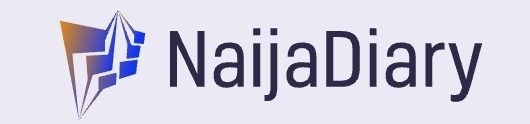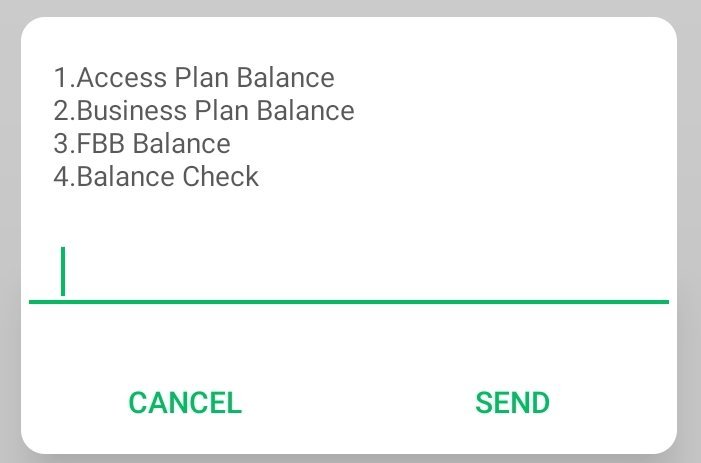Overview On How To Check MTN Data Balance
We have come up with an interesting article guide for MTN mobile network user’s looking for how to check MTN data Balance on their phone.
You must know that Checking your MTN data balance and also checking your MTN number is as simple as dialing a few numbers on your phone.
Before you get started, though, there are a few things you will need to know. First, you will need to make sure that you have some airtime on your phone.
Next, you will need to know your MTN number. Finally, you will need to know the USSD code for checking your data balance, which is *323*4#. With all of that in mind, let’s get started.
5 Steps On How To Check MTN Data Balance
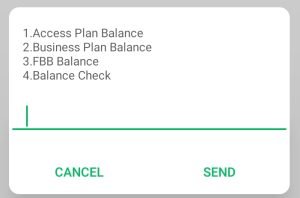
In this introduction, we will go over the basics of checking your MTN data balance including what you need to do and what you can expect.
There are several ways to check your MTN data balance in Nigeria likewise sharing data on MTN to MTN.
This guide will explain the most popular methods, so you can choose the one that best suits your needs.
Step 1 On How To Check MTN Data Balance Using A USSD code
To check your MTN data balance using a USSD code, follow these steps:
- Dial *323# on your MTN phone.
- Press send.
- A pop-up message will appear with your current data balance.
- You will also receive an SMS message with your data balance and expiration date.
That’s it! You can now close the pop-up message and continue using your phone.
Here are some additional tips for using USSD codes:
- USSD codes are typically free to use, but some mobile operators may charge a fee for certain services.
- USSD codes are case-insensitive, so you don’t need to worry about typing uppercase or lowercase letters.
- If you make a mistake while typing a USSD code, simply press the Backspace key to correct it.
- If you are unsure about how to use a USSD code, you can contact your mobile operator for assistance.
Step 2 On How To Check MTN Data Balance Using The MyMTN App
To check your MTN data balance using the MyMTN app, follow these steps:
- Download and install the MyMTN app from the Google Play Store or Apple App Store.
- Open the app and log in with your MTN phone number and password.
- Your data balance will be displayed on the home screen.
You can also view your data balance history and track your data usage by tapping on the Data tab.
Here are some additional tips for using the MyMTN app:
- You can also use the MyMTN app to purchase data bundles, manage your account settings, and get support from MTN customer care.
- To get the most out of the MyMTN app, make sure to keep it up to date with the latest version.
- If you are having trouble using the MyMTN app, try restarting your phone or clearing the app’s cache and data.
Step 3 On How To Check MTN Data Balance Sending SMS
To check your MTN data balance by sending an SMS, simply follow these steps:
- Open your phone’s messaging app.
- Create a new SMS message.
- In the recipient field, type 131.
- In the message body, type 2.
- Tap Send.
Within a few seconds, you will receive an SMS message from MTN with your current data balance and expiration date.
Here is an example of the SMS message you will receive:
Your MTN data balance is 1.5GB. It expires on 2023-09-30.
You can check your MTN data balance using this method as many times as you like. However, keep in mind that you may be charged for each SMS message you send.
Step 4 On How To Check MTN Data Balance Calling MTN Customer Care
To check your MTN data balance by calling MTN customer care, follow these steps:
- Dial 180 on your MTN phone.
- Press 1 to speak to a customer service representative.
- When the customer service representative answers, tell them that you want to check your data balance.
- The customer service representative will ask for your MTN phone number. Provide them with your phone number.
- The customer service representative will then check your data balance and tell you how much data you have left.
Note: MTN customer care is available 24 hours a day, 7 days a week.
Step 5 On How To Check MTN Data Balance Checking Your Phone’s Settings
To check your MTN data balance by checking your phone’s settings, follow these steps:
- Open your phone’s Settings app.
- Navigate to the Data usage section.
- Your data balance will be displayed under the Mobile tab.
Note: The specific steps to check your data balance may vary depending on the make and model of your phone.
If you are having trouble finding the Data usage section, consult your phone’s user manual for more information.
Here are some additional tips for checking your MTN data balance:
- Make sure that you are connected to the MTN network.
- If you are using a smartphone, you may need to enable mobile data in your phone’s settings.
- If you are unable to check your data balance using any of the methods above, you can contact MTN customer care for assistance.
In conclusion, Whichever method you choose, you should be able to check your MTN data balance quickly and conveniently.
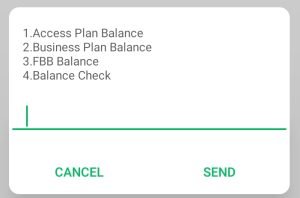
This is important, so that you can stay on top of your data usage and avoid unexpected data depletion.