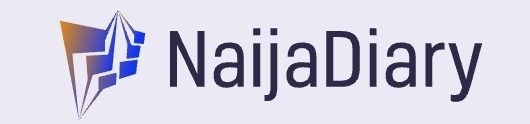Let’s dive into my review of the OOU student portal! The Olabisi Onabanjo University (OOU) student portal is a website that allows students to access important information and resources.
Similar to Unilag Student Portal, It’s a very user-friendly portal, and I found it easy to navigate.
The portal includes sections for academics, students, and faculty, as well as an FAQ section and a contact page.
We will share an overview of the portal then walk you through each section so that you can get most out of it.
About OOU Student Portal?

The OOU Student Portal is a web-based platform that provides students of Olabisi Onabanjo University with access to a variety of academic and administrative services. Students can use the portal to:
- Register for courses
- Pay tuition and other fees
- View their academic records
- Check their grades
- Apply for scholarships and other financial aid
- Access course materials and resources
- Communicate with faculty and staff
- And more
How To Access OOU Student Portal?
To access the OOU Student Portal, follow these steps:
- Go to the OOU Student Portal website at https://stdportal.oouagoiwoye.edu.ng/
- Enter your matriculation number and password in the respective fields.
- Click the Login button.
If you are a first-time user, your initial password will be your surname. Once you have logged in, you will be able to access all of the features and services that the portal offers.
Here are some additional tips for accessing the OOU Student Portal:
- Make sure that you are using a supported web browser. The portal is supported by all major web browsers, such as Google Chrome, Mozilla Firefox, and Microsoft Edge.
- If you are having trouble logging in, try clearing your browser’s cache and cookies.
- If you are still having trouble logging in, contact the OOU ICT Unit for assistance.
Things You Can Do On The OOU Student Portal?
- Course registration: You can register for courses for each semester, view all of the courses that are available, as well as their prerequisites and any other requirements. You can also add or drop courses through the portal.
- Fee payment: You can pay your tuition and other fees, such as hostel fees and library fees. The portal accepts a variety of payment methods, including credit cards, debit cards, and bank transfers.
- Academic records: You can view your academic records, including your transcripts, course grades, and GPA. The portal also allows you to download and print your transcripts.
- Grade checking: You can check your grades for each course. The portal also allows you to view your GPA and academic standing.
- Scholarship and financial aid: You can apply for scholarships and other financial aid through the portal. The portal provides information on all of the available financial aid opportunities, as well as the requirements and application process.
- Course materials and resources: You can access course materials and resources, such as lecture notes, assignments, and readings, through the portal. The portal also allows you to submit assignments and communicate with faculty and staff electronically.
In addition to the above, you can also use the OOU Student Portal to:
- View your exam schedule
- Apply for graduation
- Request a transcript
- Update your personal information
- View news and announcements from the university
- View examination results
- Print admission letters and other important documents
- Access the OOU library database
- Apply for leave of absence
- And more
In addition, The OOU Student Portal is a valuable tool that can help students to succeed in their studies.
By taking advantage of the many benefits that the portal offers, students can save time, stay organized, and make informed decisions about their academics and finances.
FAQs About OOU Student Portal?
- How do I register for courses on the OOU Student Portal?
A: To register for courses, go to the “Course Registration” tab on the OOU Student Portal. You will be able to view all of the courses that are available, as well as their prerequisites and any other requirements.
To add a course to your schedule, click on the “Add” button. To drop a course, click on the “Drop” button. Once you have finished adding and dropping courses, click on the “Submit” button to complete your registration.
- How do I apply for scholarships and other financial aid on the OOU Student Portal?
A: To apply for scholarships and other financial aid, go to the “Scholarships and Financial Aid” tab on the OOU Student Portal. You will be able to view information on all of the available financial aid opportunities, as well as the requirements and application process.
- How do I access course materials and resources on the OOU Student Portal?
A: To access course materials and resources, go to the “Course Materials and Resources” tab on the OOU Student Portal. You will be able to view lecture notes, assignments, readings, and other materials for each of your courses. You can also download and print course materials from the portal.
- How do I communicate with faculty and staff on the OOU Student Portal?
A: To communicate with faculty and staff, go to the “Communication” tab on the OOU Student Portal. You will be able to view a list of all of the faculty and staff members in your department. To send a message to a faculty or staff member, click on their name and select “Send Message.”
In conclusion, the OOU student portal is a great resource for students at Olabisi Onabanjo University.
I highly recommend making use of the portal! It can help you stay organized, informed, and on top of your academics. Are you ready to start using the OOU student portal? Let us know what you think in the comments section.